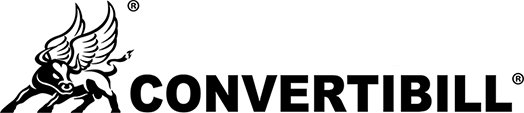- Navigate to the Add New Sequence Screen as mentioned above in the Add New Sequence section.
- Click on Add Approve Request Button in Sequence Edit Screen.
- Select User from the dropdown (Name of users 1-4 will be displayed in the dropdown).
- Enter the details of the item that needs to be approved.
- Click on the Save Sequence button to save this step.
- The screenshot is attached below for your reference.
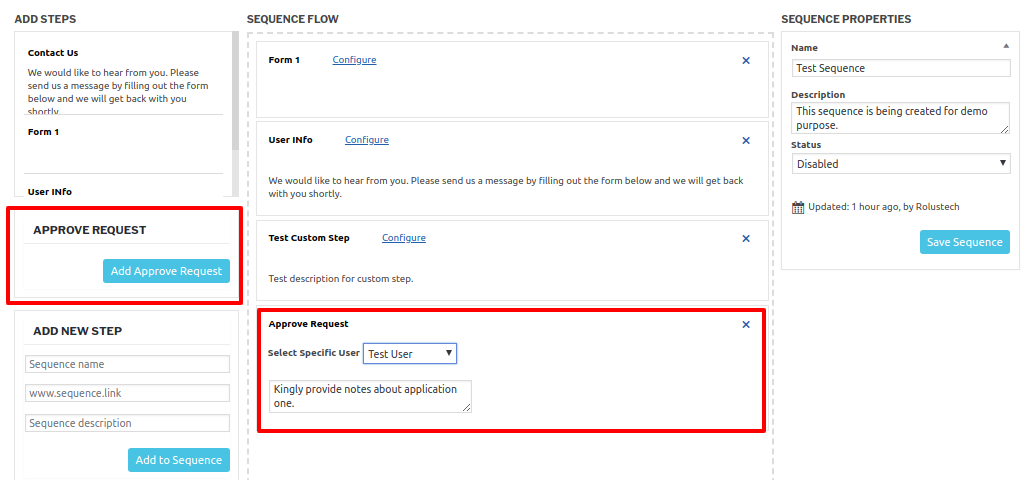
- When the Applicant user will reach this step during the execution of Sequence, An email would be sent to the selected user (In this case Test User) as shown in the screenshot below.
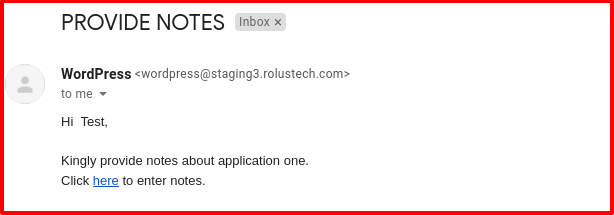
- Upon clicking the on the here tag in email, the User would be redirected to the page to enter notes.
- Upon clicking the Submit Notes button. Notes would be sent to admin users (User 5).
Approval of Submitted Notes (For User 5 (Admin) Users Only)
- Click on the Approve Notes tab to view and to approve requests of the submitted notes.
- Click on the View Details button to view the complete notes and approve them.
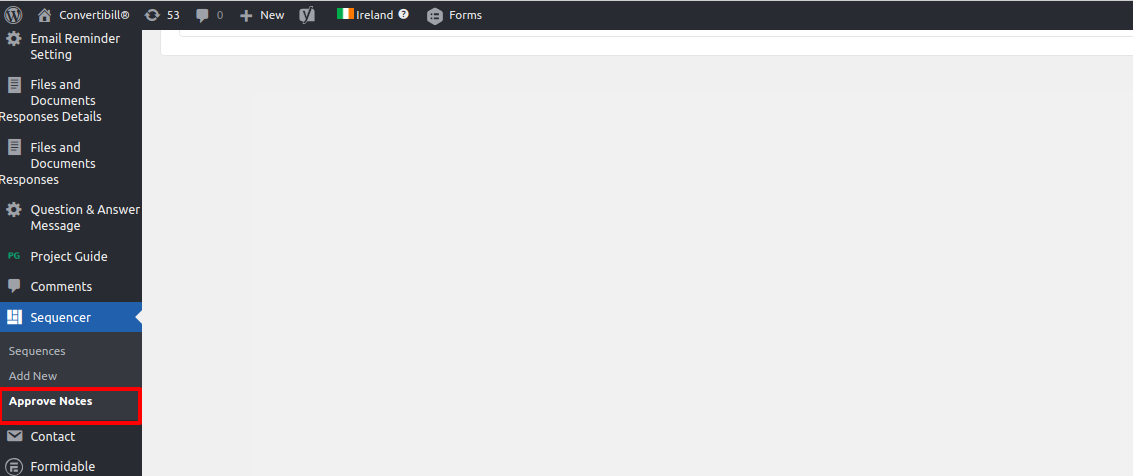
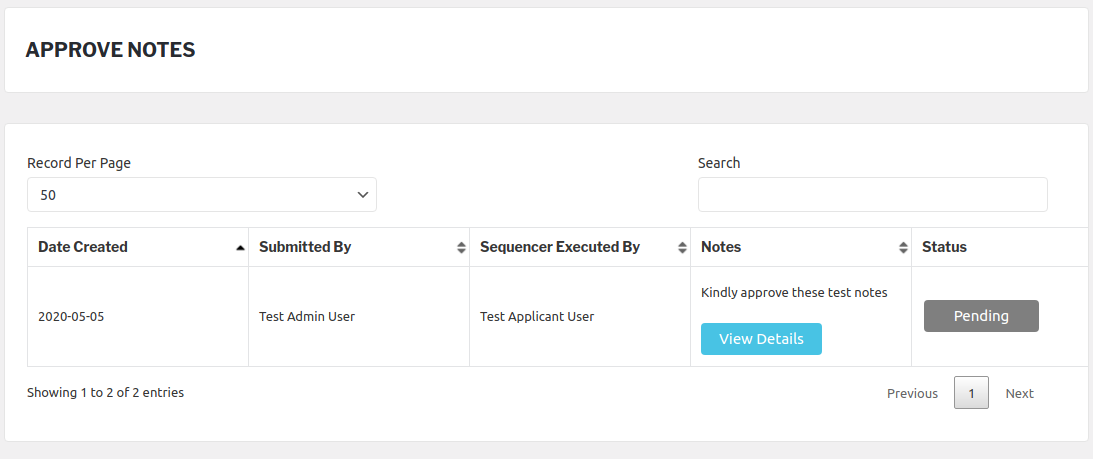
The following Screen with all requests would be displayed upon clicking the approve notes tab.
- A popup window would be displayed to view and approve notes.
- Click on the Approve button to approve these notes.
- A success message will be displayed to you upon approving the notes.
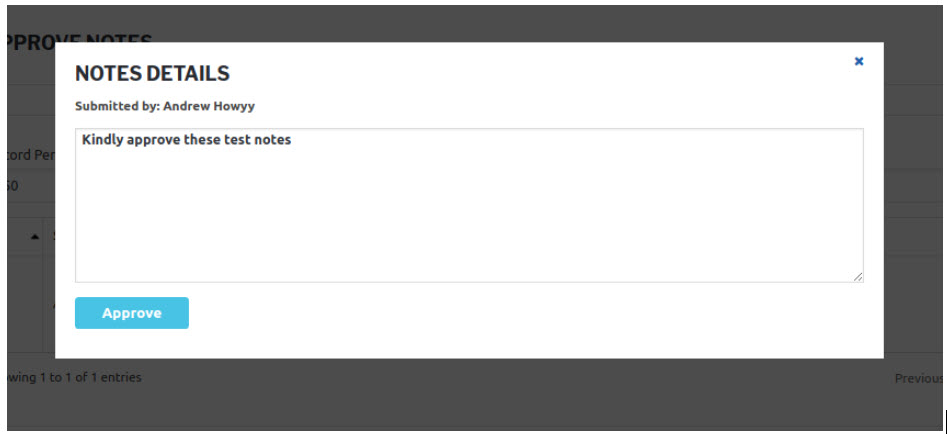
- Approved Status will be updated against that particular Notes as shown in screenshot below.
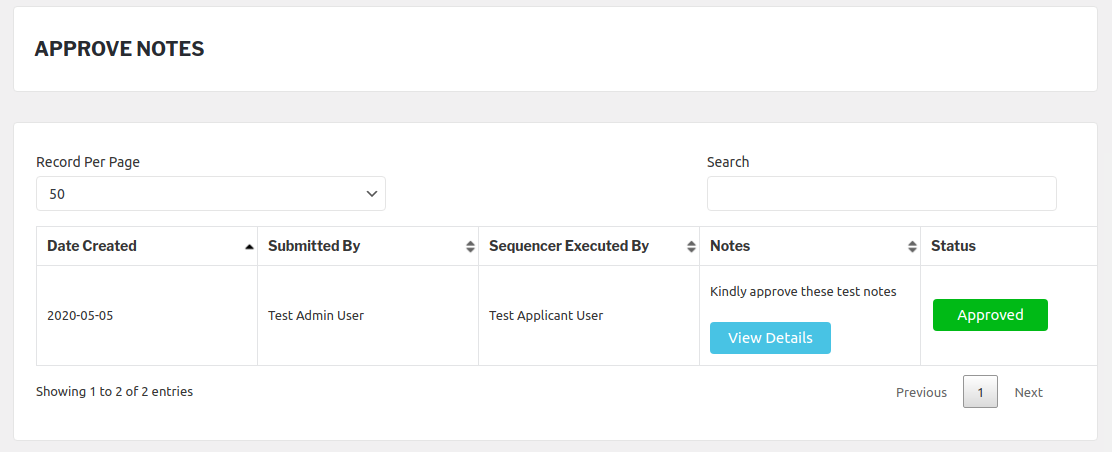
- Applicant users can move to the next step in the sequence after approval of this step.