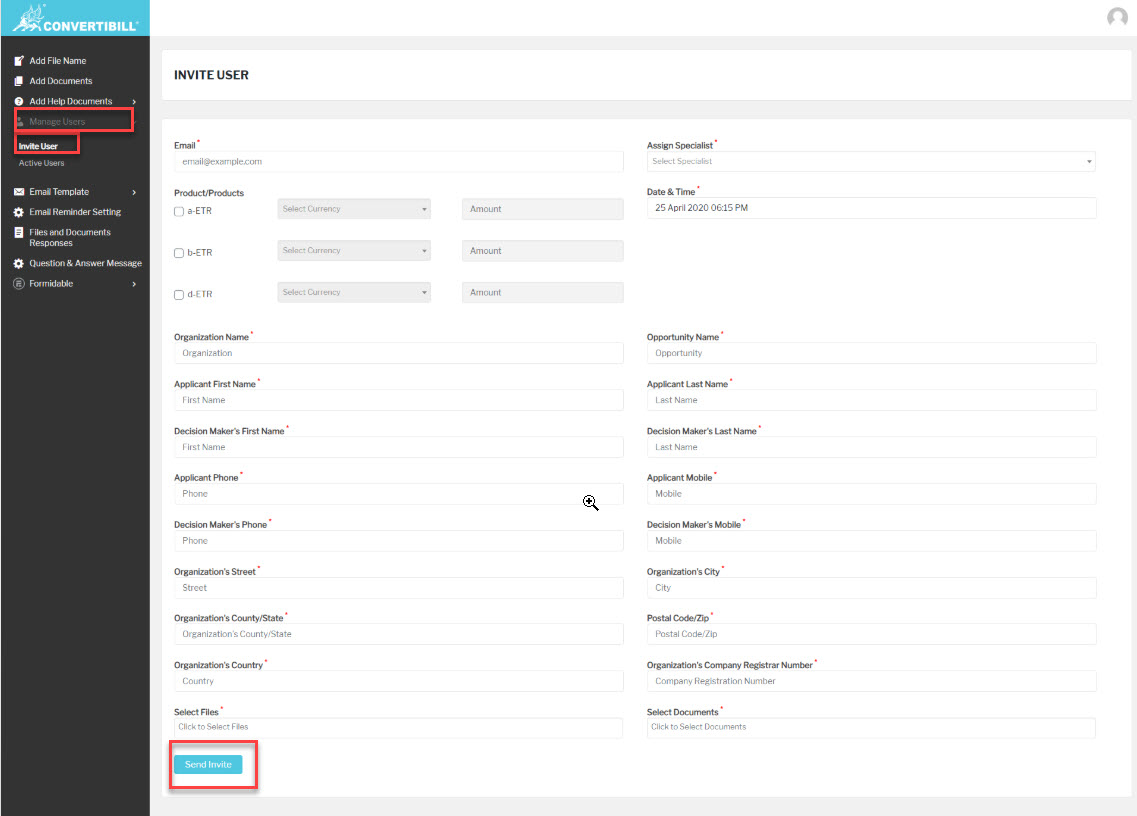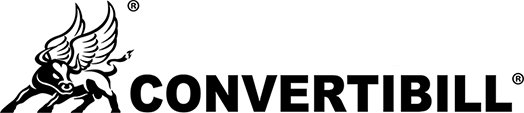Backend Users can send a login invite to Applicant Users to login and upload documents, submit questions & answers.
Follow these steps to send Login Invite to the Applicant:
- Hover your mouse over the Manage users menu from the Navigation bar and click on the Invite User page.
- The Invite User form will be displayed to you on the screen.
- Fill all the required fields.
- Click on the Send Invite button.
- An Applicant User will be created and an email will be sent to the Applicant with the username and a link to set the password.
- The content of the email will be obtained from the Email Templates page that we have created in previous steps e.g Login Invite.
See the following screenshot for reference.