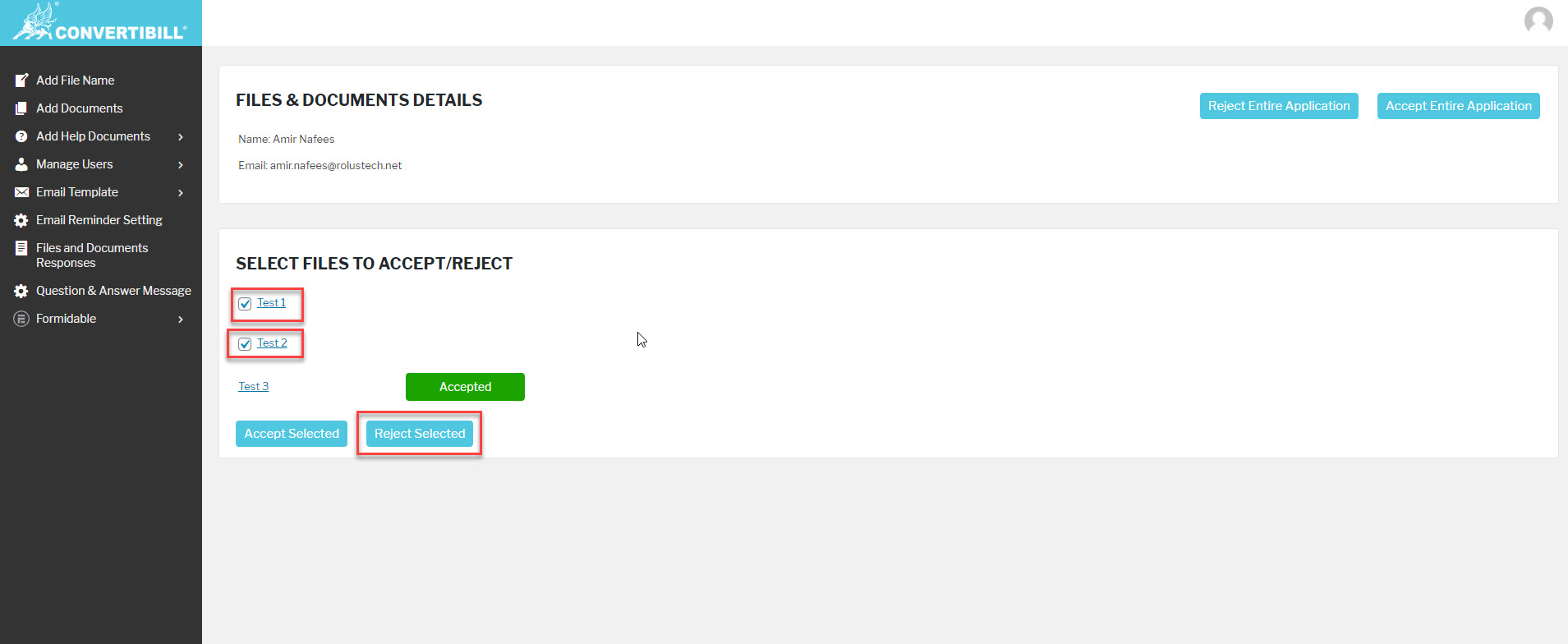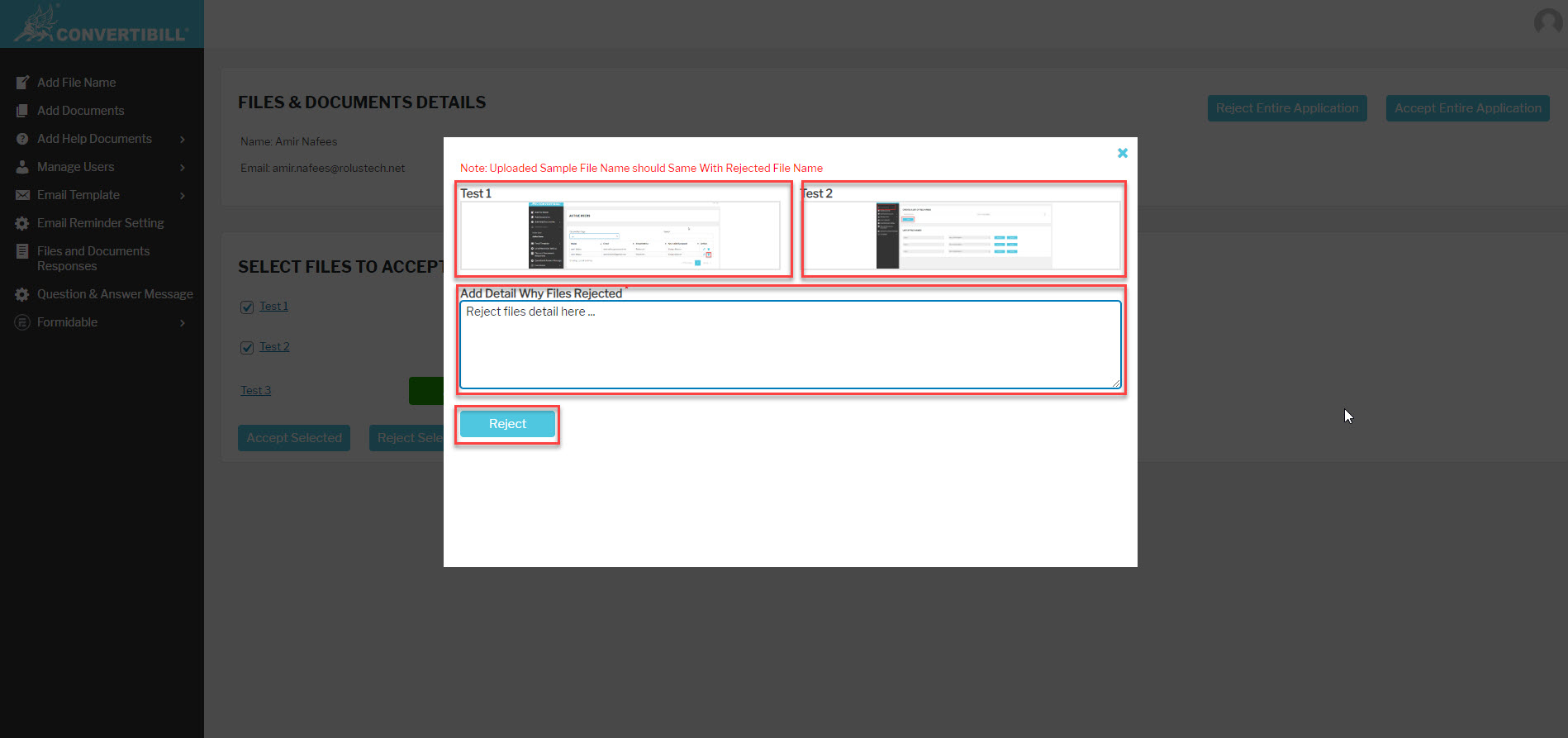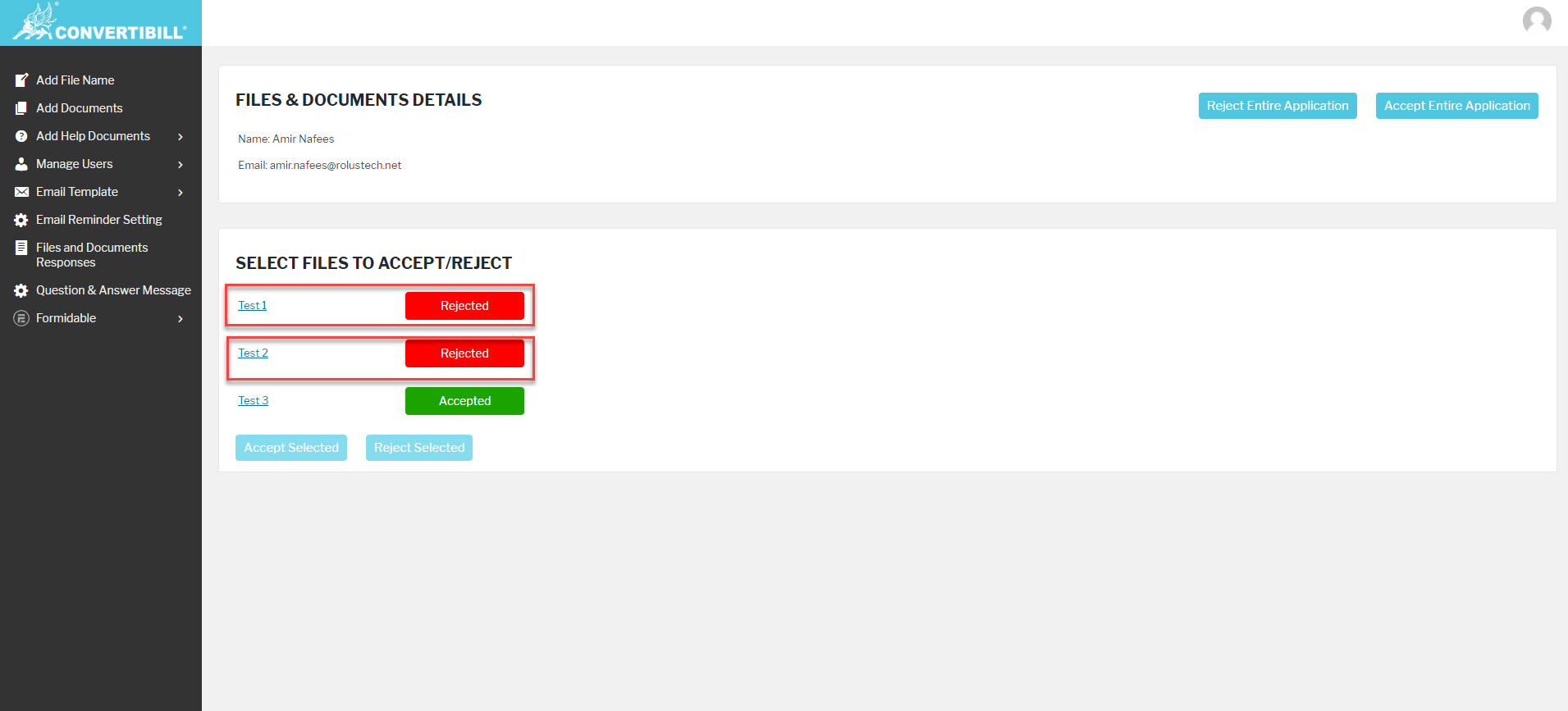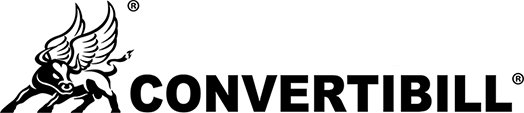Reject File/Files
You can reject single/multiple files. Follow these steps to reject files:
- Check the checkbox for the file that you want to reject, you can also select multiple files at once.
- Click on the Reject Selected button.
- The selected files will be Rejected and a success message will be displayed to you.
- A popup will be displayed to you to enter the details for the Rejected files.
- Also, you can upload sample/reference files as well which is not compulsory.
- Add your notes and reason for the Rejection of files.
- Click on the Reject Button.
- The files will be Rejected and a success message will be displayed to you.
- Also, at this stage, an email has been sent to Applicant User to let him know about his/her Rejected files.
- You will be displayed with status against each Rejected file as shown below in the screenshot.